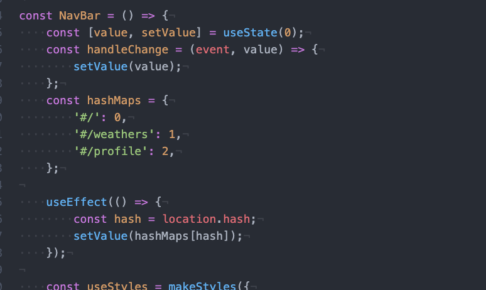Warning: Undefined array key 2 in /var/www/html/wp-content/themes/jstork_custom/functions.php on line 35
GitHubを使うとき、プログラムの説明を書くREADME.mdを書いている方がほとんどかと思います。このREADME.mdですがMarkdownという形式でしてエディターやブラウザで完成形を確認することが出来ません。
一応、GitHubのウェブサイトでプレビューの機能があるのですが、ローカルのワーキングツリーにあるREADME.mdを編集してからリモートにプッシュしたいという人も多いと思います。
そこで、今回はMarkdown形式のファイルをプレビューしながら編集する手順を紹介します。超簡単です。
僕の使っているOSはMacOS Mojave 10.14.5です。pipが必要なので、ご自分のOSに適した手順でインストールしておいてください。
目次
インストール方法
pipを使ってgripというパッケージをインストールします。
pip install grip
使用方法
まずターミナルを立ち上げます。
使えるオプション
macbook@MacBookPro grip --help
Usage:
grip [options] [<path>] [<address>]
grip -V | --version
grip -h | --help
Where:
<path> is a file to render or a directory containing README.md (- for stdin)
<address> is what to listen on, of the form <host>[:<port>], or just <port>
Options:
--user-content Render as user-content like comments or issues.
--context=<repo> The repository context, only taken into account
when using --user-content.
--user=<username> A GitHub username for API authentication. If used
without the --pass option, an upcoming password
input will be necessary.
--pass=<password> A GitHub password or auth token for API auth.
--wide Renders wide, i.e. when the side nav is collapsed.
This only takes effect when --user-content is used.
--clear Clears the cached styles and assets and exits.
--export Exports to <path>.html or README.md instead of
serving, optionally using [<address>] as the out
file (- for stdout).
--no-inline Link to styles instead inlining when using --export.
-b --browser Open a tab in the browser after the server starts.
--api-url=<url> Specify a different base URL for the github API,
for example that of a Github Enterprise instance.
Default is the public API: https://api.github.com
--title=<title> Manually sets the page's title.
The default is the filename.
--norefresh Do not automatically refresh the Readme content when
the file changes.
--quiet Do not print to the terminal.
詳細はGitHubの公式ページをご確認ください。
プレビューしてみる
プレビューしたいファイルを相対パスか絶対パスで指定します。
grip ~/README.md
するとこのような表示が出ます。
* Serving Flask app "grip.app" (lazy loading) * Environment: production WARNING: Do not use the development server in a production environment. Use a production WSGI server instead. * Debug mode: off * Running on http://localhost:6419/ (Press CTRL+C to quit)
ここに書いてあるローカルパスhttp://localhost:6419/にアクセスするとプレビュー結果を見ることが出来ます!最後に80などの数字を指定すると該当するポートを割り振ることが出来ます。
grip ~/README.md 80
ちなみに、プレビューを見ながらエディターでファイル(今回はREADME.me)を開いて編集する場合、Command+Cで上書き保存したタイミングでプレビューも自動更新されます。とても便利ですね!